To track changes to the Linux file system and report changes to apps, the inotify kernel subsystem can be used. For example, when a file or directory is created, modified, read, or deleted, inotify allows a specific action (command, script) to be executed.
In modern Linux distros based on systemd, it is much more convenient to use path units to track filesystem events. Essentially, this is a high-level layer on top of inotify that allows you to easily and conveniently create triggers for file system events.
Let’s create a simple systemd unit that will monitor file changes in the specified directory and perform a specific action (run a bash script). For example, we’re going to create a unit that monitors changes to /etc/passwd file and sends an email alert when the file is changed.
Create a shell script file:
$ sudo mcedit /usr/local/bin/passwd-change-alert.sh#!/bin/bash
mail -S sendwait -s "passwd file changed on $(hostname)" admin@poweradm.com < /etc/passwd
Allow the script to run:
$ sudo chmod +x email-alert.shCreate a system unit to run the script:
$ sudo mcedit /etc/systemd/system/passwd-change.service[Unit]
Description="Send email alert"
[Service]
ExecStart=/usr/local/bin/passwd-change-alert.sh
Now, create a path unit:
$ sudo mcedit /etc/systemd/system/passwd-change.path[Unit]
Description="Check for /etc/passwd changes"
[Path]
PathModified=/etc/passwd
Unit=passwd-change.service
[Install]
WantedBy=multi-user.target
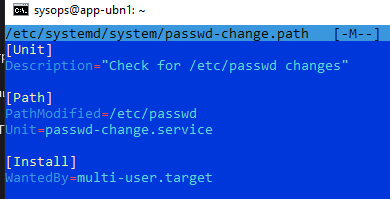
- PathModified – the unit should track changes to the file;
- Unit – start the specified service when the file has been modified.
Update systemd configuration:
$ systemctl daemon-reloadStart the unit and add it to the startup:
$ sudo systemctl enable --now passwd-change.pathTo view the trigger history of the file system, use the command:
$ sudo journalctl -u passwd-change.pathYou can monitor various file system events in the systemd.path unit. Instead of the PathModified directive, you can use:
- PathExists – check if the file exists;
- PathExistsGlob – similar to the previous option, but you can specify files/directories by mask;
- PathChanged – track file changes (triggered when saving changes);
- PathModified – tracks file modification (the trigger is activated immediately, without waiting for the edit to finish);
- DirectoryNotEmpty – monitors directory file creation. Additional options available here: MakeDirectory (if true – automatically create a destination directory), DirectoryMode (set permissions for the directory, default 0755).
Additional options:
- TriggerLimitIntervalSec – the unit will not be triggered more often than the specified time (2 seconds by default)
- TriggerLimitBurst – maximum number of unit activations per specified time (the default is 200). The unit will fail and not operate until restarted if this value is exceeded.
The [Path] section allows you to track multiple file system objects at the same time. The unit is started when any of the conditions are met.
