In this article, we’ll look at how to mount a shared network folder hosted on a Windows computer in Linux. Windows uses the SMB (Server Message Block) protocol, formerly known as CIFS (Common Internet File System) to share and access shared folders over the network. On Linux, you can use the cifs-utils or Samba client to access Windows network shares via SMB protocol.
Mount Windows Share on Linux with Cifs-util
You can mount a shared folder hosted on a Windows computer using the tools in the cifs-util package. Run this command to install the package:
- Ubuntu/Debian:
$ sudo apt-get install cifs-utils - CentOS/Oracle/RHEL:
$ sudo dnf install cifs-utils
Create a mount point:
$ sudo mkdir /mnt/shareYou can now mount the SMB share from a Windows computer using the User03 account:
$ sudo mount.cifs //192.168.31.33/backup /mnt/share -o user=User03You must have a Windows user password to connect to a shared folder.
![]()
You can set additional parameters when mounting a network SMB folder:
$ sudo mount -t cifs -o username=User03,password=PasswOrd1,uid=1000,iocharset=utf8 //192.168.31.33/backup /mnt/share- //192.168.31.33/backup – shared network folder in Windows;
- /mnt/share – mount point;
- -t cifs – specify the type of file system to mount;
- -o mount options (this option can only be used as root, so sudo is used in the command above);
- username=User03,password=PasswOrd1 – Name and password of the Windows user who has permission to access the share. If anonymous access to the network folder is allowed on Windows, you can specify the guest username here;
- iocharset=utf8 – enable support for UTF8 encoding to display the name of files on SMB shares;
- uid=1000 – use this Linux user as the owner of the files in the mounted folder.

By default, Windows shares will be mounted on Linux with full permissions (0755). Add the following options to the command if you want to change the default mount permissions:
dir_mode=0755,file_mode=0755
Add the following line to the /etc/hosts file if you want to use the computer name instead of the IP address when mounting a Windows share:
IP_ADDRESS HOSTNAME
If you do not want to enter Windows user credentials in the mount command, you can save them to a file.
For example:
$ mcedit ~/.windowscredentialsInsert into the file:
username=User03
password=PasswOrd1
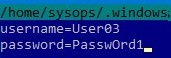
If you need to use a user account from an Active Directory domain, you will need to add a third line to the file:
domain = poweradm.com
username=guest
password=
Change file permissions:
$ chmod 600 ~/.windowscredentialsWhen mounting a shared folder, you can now specify the file path instead of the plaintext credentials:
$ sudo mount -t cifs -o credentials=/home/sysops/.windowscredentials,uid=1000,iocharset=utf8 //192.168.31.33/backup /mnt/shareUnmount a shared SMB folder:
$ sudo umount /mnt/shareAutomatically Mount Network SBM Shares on Linux
The /etc/fstab file can be used to enable the automatic mounting of a Windows-shared folder on Linux.
$ sudo mcedit /etc/fstabAdd the following string to the file to connect the SMB shared folder:
//192.168.31.33/backup /mnt/share cifs user,rw,credentials=/home/sysops/.windowscredentials,iocharset=utf8,nofail,_netdev 0 0
- rw – mount SBM folder in read/write mode
- nofail – resume Linux boot if file system mount fails
- _netdev – indicates that the filesystem is network connected. Linux will not mount such filesystems until networking has been successfully initialized on the host.
You can specify the version of the SMB protocol to be used for the connection (SMB version 1.0 is insecure and disabled by default in modern Windows versions). Add the parameter vers=3.0 to the end of the cifs connection string.
//192.168.31.33/backup /mnt/share cifs user,rw,credentials=/home/sysops/.windowscredentials,iocharset=utf8,nofail,_netdev,vers=3.0 0 0
If an incompatible (old version) of SMB is used on the remote Windows host, a connection error will occur:
mount error(112): Host is down
or
mount error(95): Operation not supported
To immediately mount a shared folder from the fstab configuration file
$ mount -aHow to Access Windows Share on Linux with a Samba Client
Install the samba-client on Linux:
- Ubuntu/Debian:
$ sudo apt-get install smbclient - CentOS/Oracle/RHEL:
$ sudo dnf install smbclient
To view the SMB hosts on the local network:
$ smbtree -NList the SMB folders that are available on a remote Windows host:
$ smbclient -L //192.168.31.33 -NIf you have disabled anonymous access in Windows, you will get an error:
session setup failed: NT_STATUS_ACCESS_DENIED
In this case, you must specify the Windows user account that you want to use to access the shared folder:
$ smbclient -L //192.168.31.33 -U User03Add the -W option if you want to use a domain user account:
$ smbclient -L //192.168.31.33 -U User03 –W Domain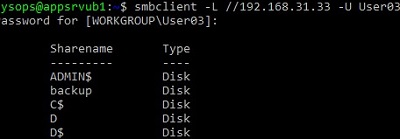
To establish an interactive connection to a Windows network share, use the following command
$ smbclient //192.168.31.33/backup -U User03 -W Domainor
$ smbclient //192.168.31.33/backup -U User03To access the SMB folder anonymously:
$ smbclient //192.168.31.33/backup -U EveryoneAfter logging in, the following prompt will appear:
smb: \>List the files in a shared SMB folder:
dir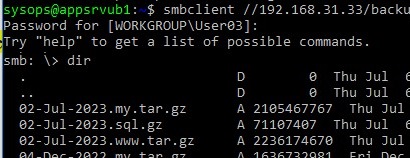
Download the file from the Windows shared folder:
get remotefile.txt /home/sysops/localfile.txtSave a local file from Linux to an SMB directory:
put /home/sysops/localfile.txt remotefile.txtYou can run multiple smbclient commands one after the other:
$ smbclient //192.168.31.33/backup -U User03 -c "cd MyFolder; get arcive.zip /mnt/backup/archive.zip"An error may occur when using the smbclient command:
Unable to initialize messaging context
smbclient: Can't load /etc/samba/smb.conf - run testparm to debug it.
Create the file /etc/samba/smb.conf to fix the error.
If the SMB 1.0 protocol is disabled on the Windows host, the smbclient connection will fail:
Reconnecting with SMB1 for workgroup listing.
protocol negotiation failed: NT_STATUS_CONNECTION_RESET
Unable to connect with SMB1 -- no workgroup available.
