hMailServer is a free open-source email server for Windows environments. hMailServer – can be installed on any edition of Windows (on desktop versions from Windows XP to Windows 11 or on Windows Server 2003-2022). hMailServer is a compact and powerful server, the distribution of hMailServer is only about 5 MB (!!!). E-mail messages are stored on the local hard drive in the MIME file format.
The main features of the hMailServer:
- Easy setup
- Integration with Active Directory;
- Support for SMTP aliases (proxy addresses);
- Built-in clamav antivirus;
- Customisable rules for email processing ((allows you to configure auto-replies, forwarding, mail filtering, etc);
- Support for anti-spam filters, SPF, DNS, Helo, DMARC, greylisting;
- Supports TSL certificates and DKIM (can be used in conjunction with Let’s Encrypt certificates);
- Built-in backup.
In this example, we are going to show you how to install hMailServer on Windows Server 2019.
You must install .Net Framework 3.5 (includes 2.0) and 3.0 before installing hMailServer:
Install-WindowsFeature Net-Framework-CoreThen download the installation file (https://www.hmailserver.com/download) and run the installation. Select Full installation mode (Server + Administrative tools).
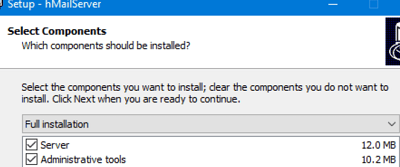
Select the database where the configuration will be stored. You can use the free SQL Server Compact Edition (CE) embedded database. You can also use an external PostgreSQL, MySQL database, or a full SQL Server.
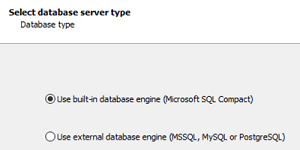
During the installation, you will be asked for the hMailServer administrator password. This completes the installation.
The email server runs as a Windows service called hmailserver.

The local server console is used to manage hMailServer (PHPWebAdmin can be installed separately as a web management interface). Log in to your configuration with the administrator password that you have previously set up.
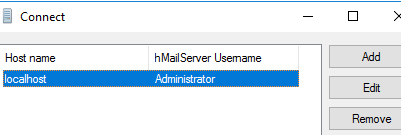
Add your mail domain that will serve your server. Before you do this, you need to set up MX records for your domain with your registrar.
In Windows Firewall, open the ports that your clients will be using. Usually this:
- 25 (SMTP), 465 (Secure SMTP)
- 110 (POP3), 995 (Secure POP3)
- 143 (IMAP), 993 (Secure IMAP)
Enter the public name of your host under Settings -> Protocols -> SMTP. Check your SMTP host is externally accessible:
telnet mail.poweradm.com 25Then go to the Accounts section and create user mailboxes. 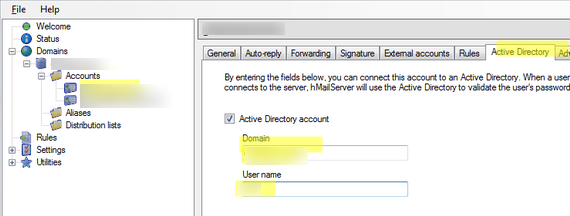
You can associate mailboxes with Active Directory accounts. Go to the Active Directory tab and specify the domain name and user account that corresponds to this mailbox.
