On Linux, you can use the DisLocker tool to access data on a partition that is encrypted with Windows BitLocker. In this example, we’ll show how to decrypt data on a BitLocker partition in Linux.
Install the DisLocker utility using your package manager. On Ubuntu/Debian, run:
$ sudo apt install dislocker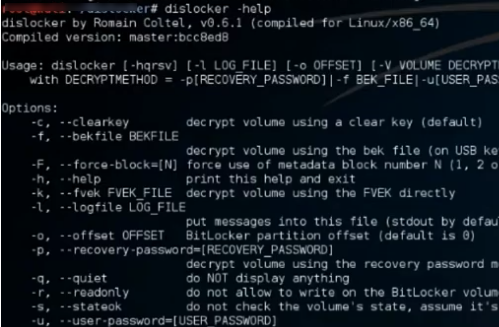
Create two directories. The first directory will be used to mount the NTFS partition:
$ sudo mkdir -p /media/bitlockerThe second directory will contain the decrypted partition:
$ sudo mkdir -p /media/mountConnect the encrypted device to the Linux host and use fdisk to get the device name:
$ sudo fdisk -lIn our example, this is a USB media drive /dev/sdb.
To decrypt the first partition on an external drive, run:
$ sudo dislocker -V /dev/sdb1 -u -- /media/bitlockerThe utility will ask for your Bitlocker encryption password. To decrypt a partition in read-only mode, add the -r option:
$ sudo dislocker -r -V /dev/sdb1 -u%password% -- /media/bitlockerIf you have a BitLocker recovery key, you need to change the command:
$ sudo dislocker -V /dev/sdb1 -p%RECOVERY_PASSWORD% -- /media/bitlockerAfter the command completes, the dislocker-file will appear in the target directory. This file is a virtual NTFS partition
Now you can mount the file to access the decrypted files:
$ sudo mount -o loop /media/bitlocker/dislocker-file /media/mount