After installing Windows guest in a virtual machine on a KVM host, you must install the correct device drivers for virtual hardware (KVM VirtIO drivers). Without these drivers, guest Windows won’t be able to recognize virtual network adapters and a number of other virtual hardware.
Download the current version of the ISO image with the KVM drivers for Windows (about 500 MB):
wget https://fedorapeople.org/groups/virt/virtio-win/direct-downloads/stable-virtio/virtio-win.iso -P /vm/kvm/iso/Create a configuration file to mount the iso image in the virtual machine:
vi /etc/libvirt/qemu/guest-virtio-drivers.xmlAdd the following configuration to it:
<disk type='file' device='cdrom'>
<driver name='qemu' type='raw'/>
<source file='/vm/kvm/iso/virtio-win.iso'/>
<target dev='hdb' bus='ide'/>
<readonly/>
<address type='drive' controller='0' bus='0' target='0' unit='1'/>
</disk>
To mount an ISO image in a KVM virtual machine, run the command::
virsh update-device test-win1 /etc/libvirt/qemu/guest-virtio-drivers.xmlConnect to the Windows Virtual Machine console, open the Device Manager (devmgmt.msc), and look for the Ethernet Controller hardware in the Other Device section. As you can see, Windows has not found a suitable driver for the virtual network adapter.
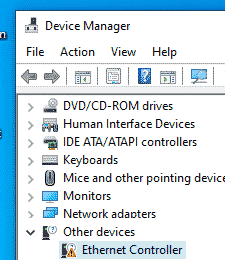
Right-click on the Ethernet controller and select: Update Driver -> Browse my computer for driver software, specify the path to the virtual CD drive, where the KVM ISO image is mounted. 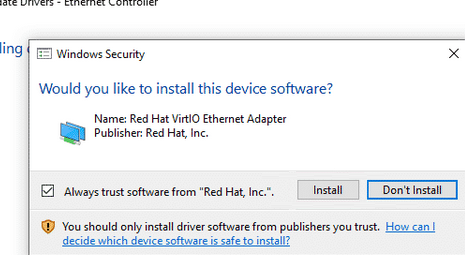
Confirm installation of the Red Hat VirtIO Ethernet Adapter driver.
Similarly, install all other drivers for hardware that Windows could not detect.
