Safe mode in Windows is used to troubleshoot and fix the operating system in case of various failures. When started in Safe Mode, Windows boots with a minimal set of system services and drivers.
Most Windows services are inactive when booting in Safe Mode. If you try to start any service manually, an error will appear:
Windows could not start the service on Local Computer. Error 1084: This service cannot be started in Safe Mode.
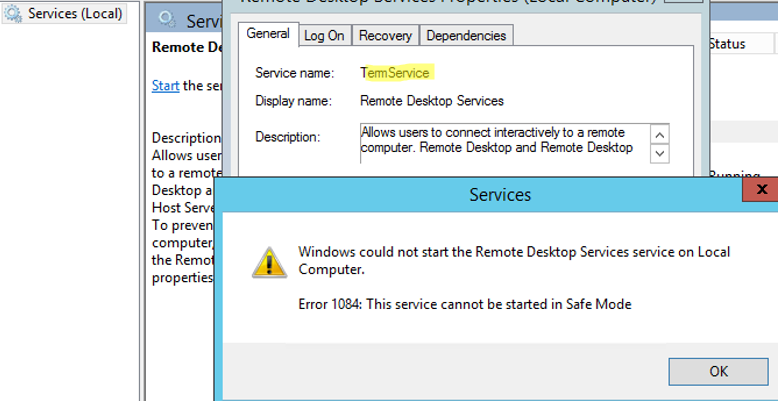
You cannot run this service because it is not on the list of allowed services.
To allow a particular service to run in Windows Safe Mode, copy its name (Service name). The list of allowed services can be found in the registry key HKEY_LOCAL_MACHINE\SYSTEM\CurrentControlSet\Control\SafeBoot\Minimal.
HKEY_LOCAL_MACHINE\SYSTEM\CurrentControlSet\Control\SafeBoot\Network for Safe Mode with Networking. Go to the specified registry path and create a new key with the name of your service (TermService in this example). Then create a (Default) parameter (REG_SZ) with the value Service.
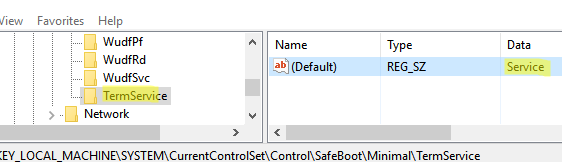
You can create a registry key and a parameter by using the command:
REG ADD ″HKEY_LOCAL_MACHINE\SYSTEM\CurrentControlSet\Control\SafeBoot\Minimal\TermService″ /VE /T REG_SZ /F /D ″Service″Then, you can start your service from the services.msc console or by using the command:
net start TermService