You might encounter the Unsupported CPU error when installing or upgrading VMware ESXi hosts to 7.x or 8.x on hosts with older processor models.
VMB: 611:
Unsupported CPU: Intel family 0x06, model 0x1a, stepping 0x5
Intel(R) Xeon(R) CPU E5520 @ 2.27GHz
See http://www.vmware.com/resources/compatibility
The error looks like this on a clean ESXi installation:
Error:
CPU_SUPPORT_ERROR: The CPU in this host is not supported by ESXI 6.7.0. Please refer ti the VMware Compatibility Guide (VCG) for the list of supported CPUs.
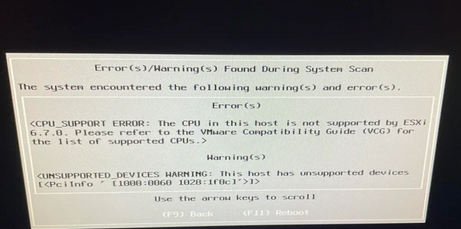
Or:
CPU_SUPPORT OVERRIDEWARNING: The CPUs in this host are not supported by ESXi 8.0.0. You can override and force install, but it is not officially supported nor recommended.
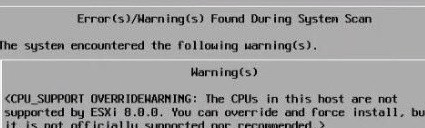
This issue occurs when installing VMware ESXi on servers with CPU models that VMware considers obsolete.
Refer to the VMware Compatibility Guide for a list of supported hardware for your version of ESXi (https://www.vmware.com/resources/compatibility/search.php). Select your processor model or family in the search bar and select the version of ESXi you want to install. If your CPU is not listed, it is not officially supported.
For a list of supported and unsupported processors, see CPU Support Deprecation and Discontinuation in vSphere Releases (https://kb.vmware.com/s/article/82794).
- If your processor is on the Deprecated list, it means that it will be discontinued in the next ESXi release. When installing VMware ESXi 8.x on a server with such a CPU, a warning is displayed:
The CPUs in this host may not be supported in future ESXi releases. Please plan accordingly - The ESXi installer blocks installation on such hardware if your processor is on the Discontinued list.
For example:
- ESXi 6.7 and later cannot be installed on 6th generation Intel processors (Intel Family 6) based on the Westmere microarchitecture (manufactured since 2010).
- ESXi 8.0 Update 2– no longer supports Intel Sandy Bridge, Ivybridge, Haswell, Broadwell, and AMD Bulldozer processors (released after 2011). ESXi can only be installed on CPUs that support the XSAVE instruction set.
I ran into this issue on an HP ProLiant DL380 G6 server with an Intel Xeon E5520 processor.
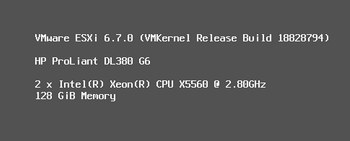
Allow VMware ESXi to Run on an Unsupported CPU
To run ESXi on a legacy CPU model, you need to add the “allowLegacyCPU=true” parameter to the ESXi boot menu.
To do this, press Shift+O(the letter O, not the number zero, is used here) while booting ESXi and run the command:
<ENTER: Apply options and boot>
cdromBoot runweasel allowLegacyCPU=true
However, this setting is only valid until the next reboot of the ESXi host. Therefore, you need to add a permanent rule to the boot.cfg file. This file is located at the root of one of the system partitions.
Connect to the ESXi host via SSH and locate the boot.cfg file:
# find / | grep boot.cfgIn my case, I found two files (/bootbank/boot.cfg and /altbootbank/boot.cfg), so I edited both. Add the allowLegacyCPU=true option to the kernelopt parameter. For example:
bootstate=0
title=Loading VMware ESXi
timeout=5
prefix=
kernel=b.b00
kernelopt=autoPartition=FALSE allowLegacyCPU=true
modules=jumpstrt.gz --- useropts.gz --- features.gz --- k.b00 --- uc_intel.b00 --- uc_amd.b00 --- uc_hygon.b00 --- procfs.b00 --- vmx.v00 --- vim.v00 --- tpm.v00 --- sb.v00 --- s.v00 --- bnxtnet.v00 --- bnxtroce.v00 --- brcmfcoe.v00 --- brcmnvme.v00 --- elxiscsi.v00 --- elxnet.v00 --- i40en.v00 --- i40iwn.v00 --- iavmd.v00 --- igbn.v00 --- iser.v00 --- ixgben.v00 --- lpfc.v00 --- lpnic.v00 --- lsi_mr3.v00 --- lsi_msgp.v00 --- lsi_msgp.v01 --- lsi_msgp.v02 --- mtip32xx.v00 --- ne1000.v00 --- nenic.v00 --- nfnic.v00 --- nhpsa.v00 --- nmlx4_co.v00 --- nmlx4_en.v00 --- nmlx4_rd.v00 --- nmlx5_co.v00 --- nmlx5_rd.v00 --- ntg3.v00 --- nvme_pci.v00 --- nvmerdma.v00 --- nvmxnet3.v00 --- nvmxnet3.v01 --- pvscsi.v00 --- qcnic.v00 --- qedentv.v00 --- qedrntv.v00 --- qfle3.v00 --- qfle3f.v00 --- qfle3i.v00 --- qflge.v00 --- rste.v00 --- sfvmk.v00 --- smartpqi.v00 --- vmkata.v00 --- vmkfcoe.v00 --- vmkusb.v00 --- vmw_ahci.v00 --- crx.v00 --- elx_esx_.v00 --- btldr.v00 --- esx_dvfi.v00 --- esx_ui.v00 --- esxupdt.v00 --- tpmesxup.v00 --- weaselin.v00 --- loadesx.v00 --- lsuv2_hp.v00 --- lsuv2_in.v00 --- lsuv2_ls.v00 --- lsuv2_nv.v00 --- lsuv2_oe.v00 --- lsuv2_oe.v01 --- lsuv2_oe.v02 --- lsuv2_sm.v00 --- native_m.v00 --- qlnative.v00 --- vdfs.v00 --- vmware_e.v00 --- vsan.v00 --- vsanheal.v00 --- vsanmgmt.v00 --- xorg.v00 --- imgdb.tgz --- state.tgz
build=6.7.0-1.25.18828794
updated=1
Then add this option to the /altbootbank/boot.cfg file as well.
Note that the allowLegacyCPU option does not work during the upgrade to ESXi 8.0 Update 2.
VMB: 716: Unsupported CPU

In this case, the ESXi installer will abort the update. In this release, you cannot install ESXi on a device with a CPU on the End of Support or End of Life list.
Unable to Start VMware VM on Old CPUs
Another error might occur when you try to start a virtual machine on an ESXi host with an old CPU model:
Failed to power on virtual machine on xxx. This host doesn’t support virtualizing real mode. The intel VMX Unrestricted Guest feature is necessary to run this virtual machine on an Intel Processor.

To solve this problem, you need to add a special parameter to the virtual machine’s VMX configuration file:
- Select VM -> Edit
- Go to VM Options -> Advanced -> Edit Configuration
- Click Add parameter and add the line
monitor.allowLegacyCPU = true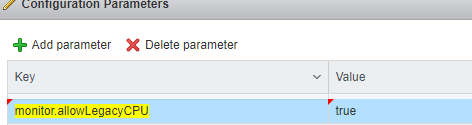
- You can then start the virtual machine.
“Fatal CPU Mismatch on Feature” Error During VMware ESXi Installation
Users may also experience a PSOD when installing ESXi 7.x and 8.x on servers with the latest 11th, 12th, and 13th generation Intel processors:
HW feature incompatibility detected; cannot start
Fatal CPU mismatch on feature "Hyperthreads per core"
Fatal CPU mismatch on feature "Cores per package"
Fatal CPU mismatch on feature "Cores per die"
This issue relates to Intel’s new CPU core architecture. To support these processors, cpuUniformityHardCheckPanic must be enabled in ESXi 7.0 Update 2 or later.
- Press
Shift + Owhen the ESXi installer is launched; - Add a boot option
cpuUniformityHardCheckPanic=FALSE
- Proceed to ESXi Installation;
- Open the ESXi shell (
Alt+F1) and edit /vmfs/volumes/BOOTBANK1/boot.cfg without rebooting the host. Add the following parameter to the kernelopt option:
kernelopt=weaselInstalled autoPartition=FALSE cpuUniformityHardCheckPanic=FALSE
You can also add this parameter using ESXCLI:
# esxcli system settings kernel set -s cpuUniformityHardCheckPanic -v FALSEFor Intel Raptor Lake processors (13th generation), you will also need to add an option:
# esxcli system settings kernel set -s ignoreMsrFaults -v TRUE
Shift-O
NOT Shift-0
oh its just becouse of the font Sorry
Pls remove my comments if possible
You mention in the article that “ESXi 8.0 Update 2– no longer supports Intel Sandy Bridge, Ivybridge, Haswell, Broadwell, and AMD Bulldozer processors (released after 2011). ESXi can only be installed on CPUs that support the XSAVE instruction set.”
However, the above statement cannot be correct; In fact XSAVE is supported by Sandy Bridge and newer CPUs. Read below. So, either ESXi 8.0 Update 2 requires XSAVE (and thus is suitable for Sandy Bridge and newer) OR it requires CPUs newer than Broadwell (i.e. Skylake and newer) even if some older ones do support XSAVE instruction set. What is the case??? Can someone clarify?
The XSAVE instruction set, which is used to save and restore the state of various processor components (such as floating-point registers, vector registers, etc.), is supported by Intel CPUs starting from those based on the Intel Sandy Bridge architecture and later.
Here’s a brief overview:
Sandy Bridge (2011): This is the first generation of Intel CPUs that supports the XSAVE instruction set. It includes processors like the Core i3, i5, and i7 in the 2nd generation Intel Core series.
Ivy Bridge (2012): The 3rd generation Intel Core processors continue to support XSAVE.
Haswell (2013): The 4th generation Intel Core processors also support the XSAVE instruction set.
Broadwell (2014): 5th generation Intel Core processors.
Skylake (2015): 6th generation Intel Core processors and onwards.
Kaby Lake (2017): 7th generation Intel Core processors.
Coffee Lake (2017): 8th and 9th generation Intel Core processors.
Comet Lake (2020): 10th generation Intel Core processors.
Rocket Lake (2021): 11th generation Intel Core processors.
Alder Lake (2021): 12th generation Intel Core processors.
Raptor Lake (2022): 13th generation Intel Core processors.
Essentially, if the Intel CPU is from the Sandy Bridge generation or newer, it will support the XSAVE instruction set. This includes most Intel processors from 2011 onwards, covering a wide range of Core, Xeon, and Atom processors.
Incidentally, the Intel Xeon E5520 truly does not support the XSAVE instruction set.
The Intel Xeon E5520 is based on the Nehalem architecture, which was released in 2009. The XSAVE instruction set was introduced later, starting with the Sandy Bridge architecture in 2011. Therefore, processors based on the Nehalem architecture, like the Xeon E5520, do not have support for XSAVE.
Doesn’t 8.0.2 have xsave forced? 8.0u2 and up?
I currently run ESXi-8.0U1c-22088125-standard.
Just a friendly heads-up– “Server” might be misspelled. I’ve personally had good luck using spellingreport.com for quick checks.
Thanks,
Laura