A number of errors can occur when you try to join a Windows machine to an Active Directory domain. Most of them are fairly typical and can be fixed quite easily, as the cause of the problem is shown right there in the error window.
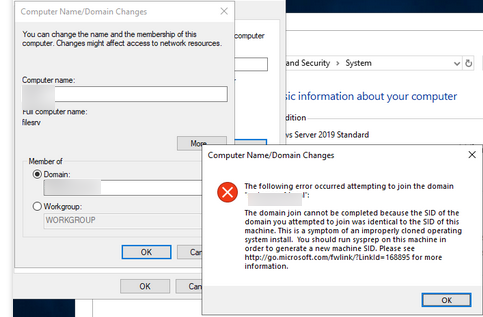
For example:
Your computer could not be joined to the domain. You have exceeded the maximum number of computer accounts you are allowed to create in this domain. Contact your system administrator to have this limit reset or increased.By default, any domain user (without administrator privileges) can add up to 10 computers to the domain. If this limit is exceeded, an error occurs. To fix this, you need to join a domain with domain admin permissions, delegate domain join permissions to a specific OU for your users, or increase the limit in the ms-DS-MachineAccountQuota attribute;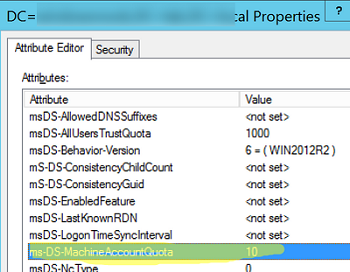
The specified domain either does not exist or could not be contacted.In this case, you need to check your computer’s network settings (IP address and preferred/alternative DNS servers). Check domain availability (ping poweradm.com), the DC discovery in DNS and the DC connectivity:nltest /dnsgetdc:poweradm.com nltest /dsgetdc:poweradm.comThe user name or password is incorrect– check the credentials of the user you are using to join the domain;The domain join cannot be completed because the SID of the domain you attempted to join was identical to the SID of this machine. This is a symptom of an improperly cloned operating system install. You should run Sysprep on this machine in order to generate a new machine SID.There is a computer object in the domain with the SID of your device. Reset the computer’s SID using the built-in Sysprep tool:sysprep.exe /oobe /generalize /rebootAn account with the same name exists in Active Directory, re-using the account was blocked by a security policy– Change the computer name (hostname) to something unique, or delete (reset) the computer account with the same name in AD.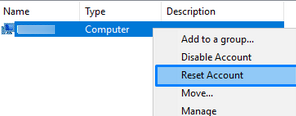
In my case, the following error occurred when I tried to join a Windows 10 computer deployed from a template to an AD domain:
The following error occurred attempting to join the domain poweradm.com
Unable to load the specified offline registry hive. Please ensure you have access to the specified path location and permission to modify contents. Running as an elevated administrator may be required.
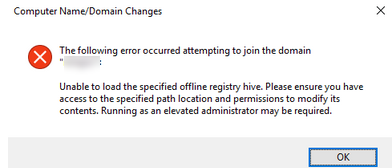
The error indicates that the current user does not have sufficient access permissions to a particular registry key on a local computer.
To fix the error:
- Launch the Local Group Policy snap-in (
Win+R->gpedit.msc); - Go to Computer Configuration -> Windows Settings -> Security Settings -> Local Policies -> User Rights Assignments;
- In my case, some GPO options show the SIDs instead of the group or user names;
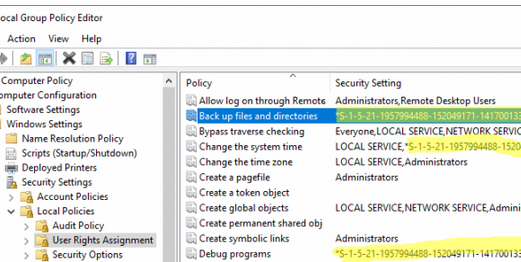
- To fix the problem, I changed the ‘Backup files and directories’ and ‘Restore files and directories’ options and added the local Administrators group to them;
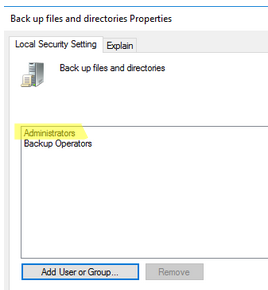
- Save the change in GPO and restart the computer. After the restart, try adding the computer to the domain again.
