In this article, we’ll show you how to clone (copy/migrate) an installed Linux operating system to another (new) drive. The article shows the process of cloning Debian or Ubuntu, but it also applies to Red Hat/CentOS/Fedora Linux distros.
Install the parted tool using your package manager:
$ sudo apt install parted -yCheck the current partition table on the disk (MBR or GPT) with fdisk:
$ sudo fdisk /dev/sda -lDisk label type: gpt
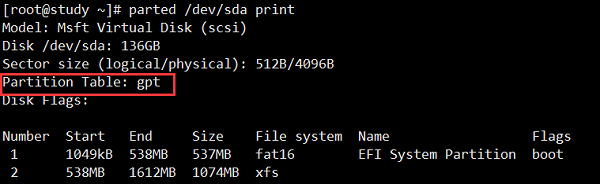
Shut down your computer (virtual machine) and connect a new disk (/dev/sdb).
Create a partition table on the new drive:
$ sudo parted /dev/sdbIf the source disk had a GPT (EFI) partition table, run the command:
> mklabel gptFor MBR partition table (DOS BIOS):
> mklabel msdosExit parted:
> quitNow clone the dev/sda disk to /dev/sdb using the dd command:
$ sudo dd if=/dev/sda of=/dev/sdb bs=1M conv=noerror,syncShut down the computer, unplug the old drive, and boot from the new one.
If the size of the new disk is larger than the size of the old one, you need to expand the root partition.
Install the growpart utility:
$ sudo apt install -y cloud-guest-utilsThe growpart syntax:
growpart <device> <partition>Extend partition 3 on /dev/sda:
$ sudo growpart /dev/sda 3Now you need to expand the physical volume:
$ sudo pvresize /dev/sda3Check the root path and file system type:
$ df -hT | grep mapper/dev/mapper/debian-root xfs 10G 2.5G 7.5G 25% /
Extend the root logical volume:
$ sudo lvextend -r -l +100%FREE /dev/mapper/debian-rootNow you need to expand the file system (this is XFS in our example):
$ sudo xfs_growfs /If you have EXT4, then expand it with:
$ sudo resize2fs /dev/mapper/debian-root