In this article, we will look at how to install Veeam Agent for Linux on CentOS/RHEL/Rocky/Oracle Linux/Debian/Ubuntu.
You can install the Veeam agent manually. You must have python version 3.0 or newer installed on your host. On CentOS 7, you can add the ius repository:
$ sudo nano /etc/yum.repos.d/ius.repo[ius]
name = IUS for Enterprise Linux 7 - $basearch
baseurl = https://repo.ius.io/7/$basearch/
enabled = 1
repo_gpgcheck = 0
gpgcheck = 1
gpgkey = https://repo.ius.io/RPM-GPG-KEY-IUS-7
And install python:
$ sudo yum install -y python36 python36-devel python36-pipNow add the veeam repository:
$ sudo nano /etc/yum.repos.d/veeam.repoAdd the following configuration to the file:
[veeam]
baseurl=http://repository.veeam.com/backup/linux/agent/rpm/el/7/x86_64/
gpgcheck=0
enabled=1
gpgkey=http://repository.veeam.com/keys/veeam.gpg
Now install the agent and add your user to the veeam group:
$ sudo yum install -y veeam
$ sudo rpm -e --nodeps veeamsnap
$ sudo yum -y install kmod-veeamsnap
$ sudo usermod -a -G veeam sysopsNote. In my case, I removed the veeamsnap package because when it is installed, I got an error when performing a backup task:
Veeam - Failed to load module [veeamsnap] with parameters [zerosnapdata=1 debuglogging=0].
For RHEL-based distros, kmod-veeamsnap should be used instead of veeamsnap.
You can also install the Veeam repository:
- CentOS 8:
# yum install http://repository.veeam.com/backup/linux/agent/rpm/el/8/x86_64/veeam-release-el8-1.0.7-1.x86_64.rpm - Debian/Ubuntu:
# wget http://repository.veeam.com/backup/linux/agent/dpkg/debian/x86_64/pool/veeam/v/veeam-release-deb/veeam-release-deb_1.0.7_amd64.deb # apt-get install veeam-release-deb_1.0.7_amd64.deb # apt-get install veeam
Re-login the system and start the agent:
$ veeamAccept the license terms.
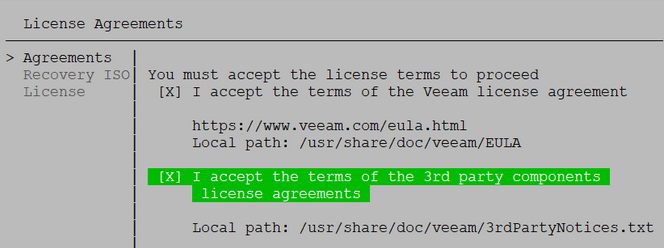
The Veeam agent installer will prompt you to create a recovery image (a bootable ISO for your Linux host). In this case, you will need to install additional packages:
$ sudo yum -y install squashfs-tools genisoimage xorrisoHowever, you can skip this step.
Then enter your license key. If you don’t have the key, just click Finish.
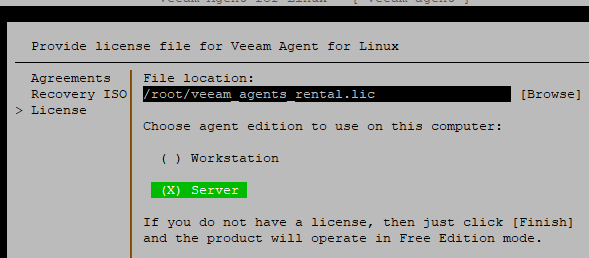
After that, you can create a Veeam backup task for your host. Press the C (Configure) button and follow the steps of the pseudographic wizard to create the job. The following modes are available
- Entire machine (recommended) – full host backup for fast recovery
- Volume level backup – backing up specific partitions
- File level backup – backing up individual directories and files
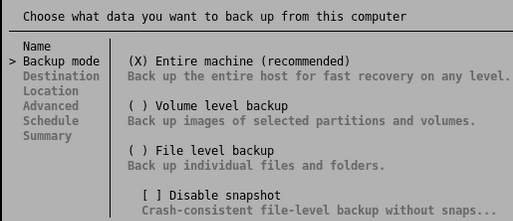
The backup can be sent to local or remote storage or a network folder (requires CIFS client installed).
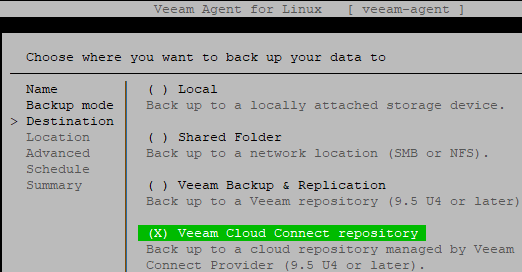
You can also install the agent on Linux remotely over the network through the Veeam Backup and Replication console.
- Go to Inventory -> Physical Infrastructure
- Create a Protection Group, set Individual computers type
- Add the IP address (or DNS name) of your Linux host and user credentials to the list of computers.
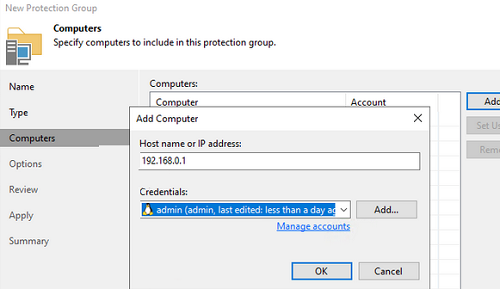
- If you have Veeam Backup and Replication installed with a license, you can use this license for your Linux agent. To do this, go to License -> Instances and enable the option Allow unlicensed agents to consume instance.
Don’t forget to open the following ports on the firewall for access from the Veeam Backup server to the agent on Linux (https://helpcenter.veeam.com/docs/backup/vsphere/used_ports.html?ver=110#linux-server):
- TCP/22
- TCP/6162
- TCP/2500-3300
