When starting an OpenVPN server or establishing a new connection using the OpenVPN client, you may encounter an error:
All TAP-Windows adapters on this system are currently in use
Exiting due to fatal error
Or:
All wintun adapters on this system are currently in use or disabled
Or:
No TAP Adapter Available
The error can be displayed in the OpenVPN server log (file C:\Program Files\OpenVPN\log\openvpn.log).
Or in the OpenVPN GUI client:
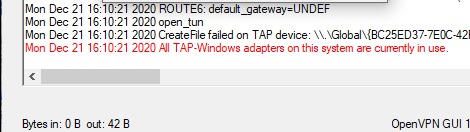
This is a known bug related to the fact that TAP or Wintun virtual network adapters are not installed or do not work correctly in Windows.

To fix this error, you need to do one of the following (in order from easiest to hardest):
- Restart TAP-Windows/Wintun via the Control Panel;
- Reinstall the TAP-Windows/Wintun driver;
- Create a new virtual network adapter for OpenVPN (or another VPN client).
List all network adapters available to the OpenVPN client:
cd "c:\Program Files\OpenVPN\bin"
"C:\Program Files\OpenVPN\bin\openvpn.exe" --show-adapters
In this case, both Wintun and TAP adapters are installed:
'OpenVPN Wintun' {1199219C-C5AD-4722-B195-C80332101710} wintun
'OpenVPN TAP-Windows6' {9C6B25CA-0AF0-4752-AD4A-032947F6A6FD} tap-windows6<c/ode>
To fix the error, it is usually enough to enable and disable the TAP adapter in the Windows control panel, restart the computer, or reinstall the OpenVPN client.
You can enable and disable the WinTap adapter from the Network Connections (ncpa.cpl). Right-click on the network adapter (TAP-Windows or Wintun Userspace Tunnel) and select Disable. Then re-enable it (Enable.)
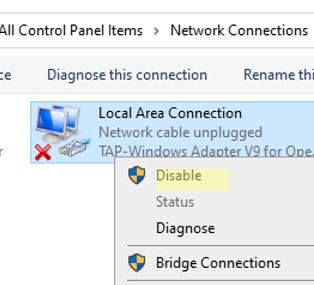
You can also restart all OpenVPN TAP network interfaces using PowerShell:
$TapAdapter= Get-NetAdapter| where {$_.InterfaceDescription -like "*TAP-Windows*"}
Disable-NetAdapter -Name $TapAdapter -Confirm:$false
Enable-NetAdapter -Name "$TapAdapter -Confirm:$false
In rare cases, you need to manually reinstall the TAP virtual adapter. The latest TAP driver for Windows can be downloaded here (http://build.openvpn.net/downloads/releases/). For example, download the file tap-windows-9.24.5.zip.
- Download the latest TAP/Wintun driver for Windows here (http://build.openvpn.net/downloads/releases/). For example, tap-windows-9.24.7.zip or wintun-amd64-0.8.1;
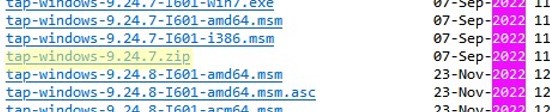
- Extract the archive, open the Device Manager (
devmgmt.msc), right-click on the TAP-Windows Adapter v9 device in the Network Adapters section and select Update driver;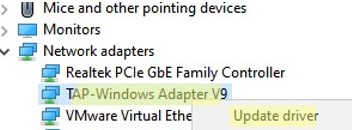
- Specify the path to the directory with the TAP driver
If you don’t see TAP-Windows Adapter V9 in the Control Panel, open the Device Manager console and enable the View-> Show hidden device option. If there is an Unknown Device in the Network adapters section, then try opening its properties, go to the Details tab. and check the value of the Device instance path property.
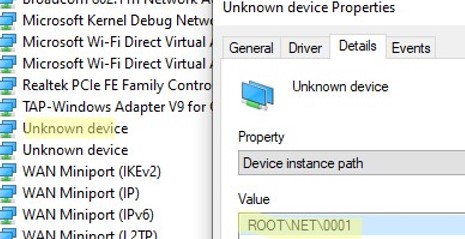
If ROOT\NET\0000 is listed here, then try to automatically search for the driver or manually specify the path to the INF file (for example C:\Program Files\OpenVPN Connect\drivers\tap\amd64\win10\OemVista.inf). After that, your TAP adapter will appear in the network connections.
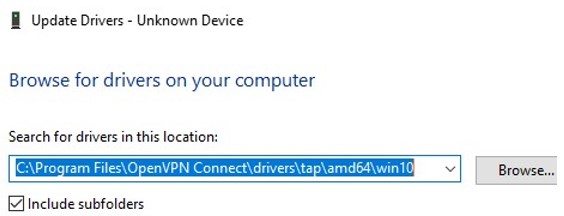
In rare cases, a complete re-creation of the OpenVPN TAP/Wintun adapter may help.
First, you need to remove the existing TAP network adapter and its driver. To do this, run C:\Program Files\TAP-Windows\Uninstall.exe or just uninstall the network adapter from Device Manager (Uninstall device).
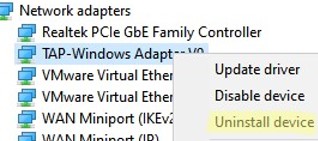
The tapinstall.exe utility is used to add the TAP adapter and install driver.
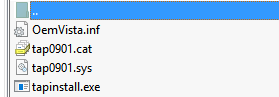
Extract the archive and run the installation file as an administrator.
In modern versions of OpenVPN, the C:\Program Files\OpenVPN\bin\tapctl.exe tool should be used to manage virtual network adapters.
List OpenVPN network adapters:
tapctl.exe listRemove OpenVPN virtual network adapter:
tapctl.exe delete "OpenVPN TAP-Windows6"Create a new TAP adapter:
tapctl.exe createCreate a new Wintun adapter:
tapctl.exe create --hwid wintunBe sure to check that the new TAP-Windows Adapter has appeared in the list of network connections in the Windows Control Panel (ncpa.cpl console).
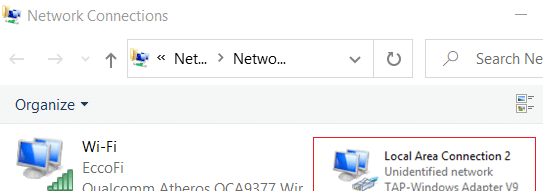
Also, the problem “wintun adapters on this system are currently in use” may occur if you are trying to establish multiple OpenVPN connections from your device. You must create a separate adapter for each VPN connection.
In this case, you can create an additional WinTap network adapter using the batch file %ProgramFiles%\TAP-Windows\bin\addtap.bat.
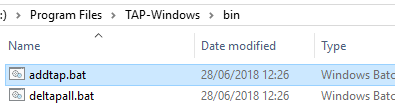
Or using the following command (in current versions of the OpenVPN client):
c:\Program Files\OpenVPN\bin\tapctl.exe.tapctl.exe createAs a result, two (or more) TAP-Windows Adapter V9 will appear in the network connections and will be able to establish two simultaneous OpenVPN sessions to different VPN servers.
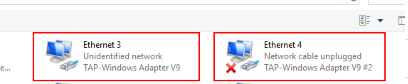
You can now enable the OpenVPN connection on Windows and configure it to start on startup.

In my case, the problem is temporarily solved by disabling and enabling the network connection of the TAP adapter. But after restarting/shutdown the computer it still persists
Great article! Saved me looking for a solution.
In the last lines I noticed an error, instead of
c:\Program Files\OpenVPN\bin\tapctl.exe.tapctl.exe create
you have to write
c:\Program Files\OpenVPN\bin\tapctl.exe create
Everything else is great!