When you try to select a hard disk to install Windows 10/11, Windows Setup may display an error message:
Windows cannot be installed to this disk. The selected disk is of the GPT partition style.
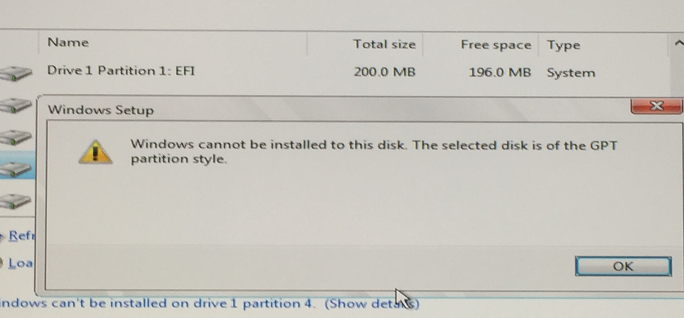
This error indicates that a GPT partition table has been created on the hard disk. You can install Windows on a disk with GPT partitioning if:
- You are installing the x64 edition of Windows;
- The computer is booted in native UEFI mode.
UEFI boot mode is supported on most modern computers. If your computer supports UEFI, it is always recommended that you use GPT disks to install Windows.
You must restart your computer, enter the UEFI firmware menu to enable EFI support (you may need to press Esc, Delete, F1, F2, F10, F11, or F12 depending on your computer/laptop model) and change the device boot mode to UEFI. The name of this parameter can vary between different versions of UEFI firmware.
For example, it might be called UEFI/BIOS Boot Mode. Change the value from Legacy or CSM to UEFI.
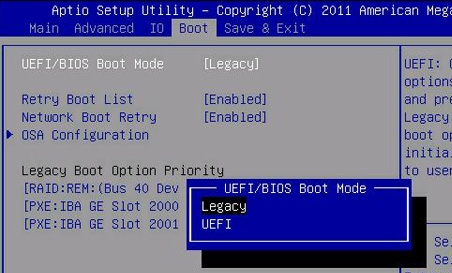
You can continue to install Windows x64 on a GPT partitioned drive after you change the boot mode to UEFI.
If your computer hardware is quite old and does not support UEFI (BIOS only), you will need to convert the hard disk partition from GPT to MBR. If you want to install Windows x86, you will also need to convert the disk partition layout to an MBR.
You can convert GPT to MBR directly from the Windows installation screen:
- Press
Shift+F10(orFn+Shift+F10on some laptops). - Type
diskpartat the command prompt and press Enter. - List the local drives using the
list diskcommand and find your drive number labelled GPT *. For example, this is Disk 1. - Run:
select disk 1 - Next, you must erase all data from this disk (Make sure that you do not accidentally erase another hard drive with your data if it is connected to your computer). Run the command:
clean - Convert disk partition table to GPT:
convert mbr
DiskPart successfully converted the selected disk to mbr format.
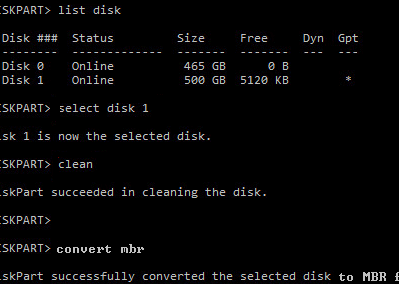
Close the command prompt, click ‘Update‘ in the Windows Setup window, and continue with the Windows installation. Windows Installer will create the necessary boot partitions for the EFI system (EFI system partition, MSR and primary partition for Windows).

If forcefully Download in hard drive Gpt partition next what happen (64x window Mbr )
This guide is super helpful! I ran into the same “Windows cannot be installed to this disk” GPT/MBR error while setting up a new drive, and your explanation made it much easier to understand the difference between the two partition styles. Switching the boot mode finally solved it.
Also, during all the troubleshooting breaks, I ended up checking out blockpost unblocked on heygame.io — surprisingly a good stress reliever between installs!