You can use systemd timers to replace cron jobs on modern Linux distros. This article shows you how to use, create, and configure systemd timer on Linux.
List all timers in Linux:
$ systemctl list-timers --allShow only active (enabled) systemd timers:
$ systemctl list-timersView detailed information about a specific timer:
$ systemctl status logrotate.timer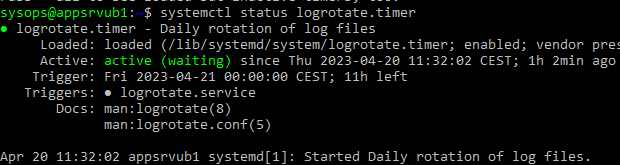
Let’s create a simple timer that writes the current time to currentdata.log every 5 minutes.
First, create a service configuration (unit) file:
$ sudo mcedit /etc/systemd/system/curdat.service[Unit]
Description=Write current data to log file
Wants= curdat.times
[Service]
Type=oneshot
ExecStart= /bin/bash -c 'echo $(date) >> /var/log/current-date.log'
[Install]
WantedBy=multi-user.target
Check that the systemd service is working properly:
$ sudo systemctl daemon-reload
$ sudo systemctl start curdat.service
$ systemctl status curdat.serviceYou can see the unit log:
$ journalctl -u curdat.serviceNow we are going to create systemd timer to start this service on a regular basis (we are going to run it every 5 minutes):
$ sudo mcedit /etc/systemd/system/curdat.timer[Unit]
Description=Write current data to log file every minute
Requires=curdat.service
[Timer]
Unit= curdat.service
OnCalendar=OnCalendar=*:0/5
[Install]
WantedBy=timers.target
Start the timer:
$ sudo systemctl daemon-reload
$ sudo systemctl start curdat.timerEnable the systemd timer:
$ sudo systemctl enable mydf.timerThis timer starts curdat.service every 5 minutes, check the logs:
$ journalctl -u curdat.service
$ journalctl -u curdat.timerTo disable and stop the timer:
$ sudo systemctl disable curdat.timer
$ sudo systemctl stop curdat.timer