In this article, we’ll look at how to check for Bluetooth adapters on a Linux computer or laptop, and how to find out the Bluetooth version.
Make sure that the Bluetooth service is up and running on Linux:
$ systemctl status bluetooth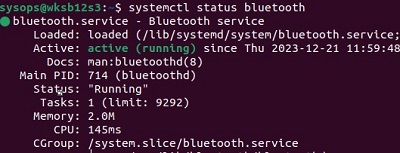
View hardware and manufacturer information about Bluetooth adapters:
$ lsusb | grep bluetooth -i![]()
Tools from the bluez package are used to manage Bluetooth devices and connections on Ubuntu and Debian Linux. Install this package:
$ sudo apt install bluezFind information about all available Bluetooth adapters:
$ btmgmt info
You can filter the output of the btmgmt tool to get the MAC addresses of Bluetooth adapters and their versions with the command:
$ btmgmt info | awk 'BEGIN{split("1.0b 1.1 1.2 2.0 2.1 3.0 4.0 4.1 4.2 5.0 5.1 5.2 5.3",i," ")}$1=="addr"{print $2"\tBluetooth: V"i[$4+1]}'You can also use the legacy hciconfig and hcitool tools to get Bluetooth information. On Ubuntu Linux, open a terminal and run the command:
$ hciconfig -aFind the lines:
- LMP Version
- HCI Version
![]()
Refer to the table to determine your Bluetooth version. HCI number 0x8 corresponds to Bluetooth version 4.2 in our example.
| HCI number | Bluetooth version |
| 0 (0x0) | 1.0b |
| 1 (0x1) | 1.1 |
| 2 (0x2) | 1.2 |
| 3 (0x3) | 2.0 |
| 4 (0x4) | 2.1 |
| 5 (0x5) | 3.0 |
| 6 (0x6) | 4.0 |
| 7 (0x7) | 4.1 |
| 8 (0x8) | 4.2 |
| 9 (0x9) | 5.0 |
| 10 (0xa) | 5.1 |
| 11 (0xb) | 5.2 |
| 12 (0xc) | 5.3 |
| 13 (0xd) | 5.4 |
You can find out the MAC address and the version of Bluetooth for the remote device. List all connected (paired) BT devices:
$ hcitool conOr with the command:
$ bluetoothctl devicesYou can scan for available Bluetooth devices within range:
$ bluetoothctl scan on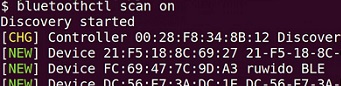
Find out the Bluetooth version (HCI/LMP) of the remote device by its MAC address:
$ hcitool info AA:2B:21:31:23:BE
installing bluez might be a good place to start if not present. Open a terminal (Ctrl+ Alt+ T) :
sudo apt-get update && sudo apt-get dist-upgrade
then:
sudo apt install bluez
Restart your device and then see if anything has changed by going to Settings from the Menu and select Bluetooth:
To get more detailed information about a specific device, you can use the info command followed by the MAC address of the device:
bluetoothctl info