By default, mailbox folder names in Outlook (Inbox, Sent Items, Calendar, Contacts, etc.) correspond to the Outlook regional (language) settings of the computer where the mailbox was first connected. If you have Outlook with the French localization installed on your computer, all default Outlook folders will be named in French.
Note that you cannot simply rename the default folder names in Outlook if you want to use English names for Outlook mailbox folders.
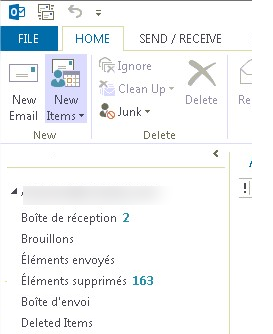
You can reset default folder names in Outlook as follows:
- Install a version of Outlook with the language you need (for example, English) on your computer;
- Close all running outlook.exe processes;
- Run the command:
outlook.exe /resetfoldernames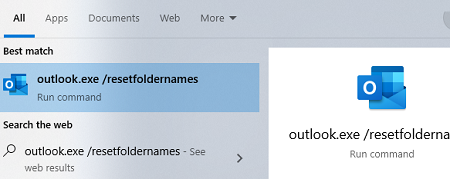
- Open Outlook, and select your mail profile. This resets Outlook’s default folder names to the language of your version of Outlook.
If your mailbox is hosted on an Exchange Server or in Microsoft 365 (Exchange Online), you can change your mailbox’s regional settings by using the Outlook Web App (OWA) web interface.
Navigate to Settings -> General -> Language and time, change the default language and enable the option Rename default folders so their names match the specified language.
This will change the mailbox language and the default Outlook folder names.
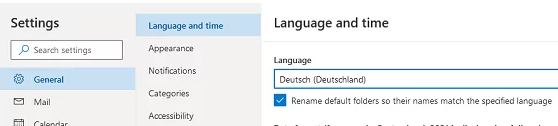
The regional settings of the mailbox and the names of the mail folders can also be changed by the Exchange administrator using the PowerShell command:
Get-mailbox testuser1@poweradm.com | Set-MailboxRegionalConfiguration -LocalizeDefaultFolderName:$true -Language "en-US"If your mailbox is on a Dovecot mail server, you can change the folder names in the inbox namespace section of the dovecot configuration file.
mailbox Spam {
auto = subscribe
special_use = \Junk
}
mailbox “Deleted Messages” {
auto = subscribe
special_use = \Trash
}